Sunday, December 14, 2008
Wednesday, December 10, 2008
Installing Condor in OSX 10.5
I found this process in a weird place on condor's site ... it was in the tutorials under Administration Tutorial. At the same time this worked. The only thing I did differently was to download the Condor package for Intel Mac 10.4. Sorry but you will have to do all of this from the terminal window. Beyond that everything else worked. So here is my "workflow" lol...
- Downloaded Condor for Intel Mac 10.4 (In my case I used 7.0.5).
- Opened terminal (Hard drive --> Applications --> Utilities --> Terminal)
- Logged in to my root account with "su" and then typed in my password (If you dont know your root password your boned lol ok seriously you need to either see your system administrator or try this out http://www.mac-forums.com/forums/os-x-operating-system/5331-how-do-i-reset-root-password.html but if your root account just isnt on check out this link http://support.apple.com/kb/HT1528)
- Type "useradd condor" and press [Enter]
- Type "chmod a+rx ~condor" and press [Enter]
- Type "cd /" and press [Enter]
- Type "mkdir condor" and press [Enter]
- Type "cd /condor" and press [Enter]
- Type "cp /Users/jeaimepowell/Desktop/condor-7.0.5-MacOSX10.4-x86-dynamic.tar.gz /condor/" and press [Enter]
- Type "tar -xzf condor-7.0.5-MacOSX10.4-x86-dynamic.tar.gz " and press [Enter]
- Type "cd condor-7.0.5" and press [Enter]
- Type "./condor_configure --install --install-dir=/condor/condor \ --local-dir=/condor/condor/var --owner=condor
" and press [Enter] (I got some errors but it installed) - Type "ln -s /condor/condor/etc/condor_config ~condor/" and press [Enter]
- Type "PATH=$PATH:/condor/condor/bin/:/condor/condor/sbin/" and press [Enter]
- Type "nano /condor/condor/etc/condor_config" and press [Enter]
- Look through the file in Part 2 until you find "HOSTALLOW_WRITE =" and remover the text after it and just have a "*"
- Press [ctrl] [x] and press "Y" then hit [enter] twice
- Type "condor_master" and press [Enter]
- Type "ps -ef |grep condor" and press [Enter] (you should see a bunch of condor processes running
- After a half a minute or so you should be able to type "condor_status" and actually see your machine on the node.
- You are done!
Installing Condor the easy-easy way
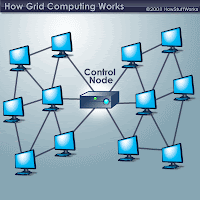
So I have to be honest here... the traditional install of condor using the "Newer Unix Install" has kicked my butt. I ran into permission issues, directory location issues,environmental variable issues, hostname issues and all other sorts problems I would rather forget. Well as a last ditch effort and kind of as a joke to myself I decided to install Fedora (FC10) and look in the package manager (In Gnome "System-->Administration-->Add/Remove Software) for Condor. To my complete shock it was there under "Condor:High Throughput Computing"!!! I checked it and it installed and get this...I typed "condor_status" in the terminal window and boom-bam it was working!! The main condor folder (release directory) is all over the place in the system but the bastard just works. So just to lay it out in a non ubber geek way:
- Install Fedora (I used FC10 but I dont know if it is in other cores)
- Open "System-->Administration-->Add/Remove Software"
- Search for Condor (type it in the search box and hit enter)
- Put a check next to "Condor:High Throughput Computing" (I checked the Condor headers one too but I dont know if it is necessary)
- Click "Apply" (In my case it also added a few other dependencies automagically so dont be worried if you see that)
- When it is done open a terminal window (Applications --> System Tools --> Terminal)
- Type "condor_status" and you should see a status with one node.
- You are done!!
Good Luck!!
Subscribe to:
Comments (Atom)



