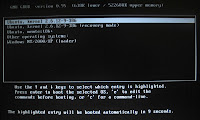 Ok if you have decided to just try Ubuntu out without fully committing you may have found yourself in a dual-boot situation. Well when you install Ubuntu it sets it self as the default OS. Well you may not want that or you may have other versions of Linux that you want as the default. Well that is where the grub "menu.lst" file comes into play. To open the file you type:
Ok if you have decided to just try Ubuntu out without fully committing you may have found yourself in a dual-boot situation. Well when you install Ubuntu it sets it self as the default OS. Well you may not want that or you may have other versions of Linux that you want as the default. Well that is where the grub "menu.lst" file comes into play. To open the file you type:
sudo gedit /boot/grub/menu.lst
Find the following section in the file:
## default num
# Set the default entry to the entry number NUM. Numbering starts from 0, and
# the entry number 0 is the default if the command is not used.
#
# You can specify 'saved' instead of a number. In this case, the default entry
# is the entry saved with the command 'savedefault'.
# WARNING: If you are using dmraid do not change this entry to 'saved' or your
# array will desync and will not let you boot your system.
default 0
The important line is the last one. You will need to change that number 0 to match the Windows boot section. Typically it's always going to be 6 on a default dual-boot configuration. Change this value to 6, and then save and reboot your machine. You should go into Windows instead of Ubuntu automatically. (To figure out what number the OS you want to install is simply count from 0 down the menu to find the number of the wanted OS. In my case it was 6)
Special thanks to: http://www.howtogeek.com/howto/ubuntu/set-windows-as-default-os-when-dual-booting-ubuntu/





